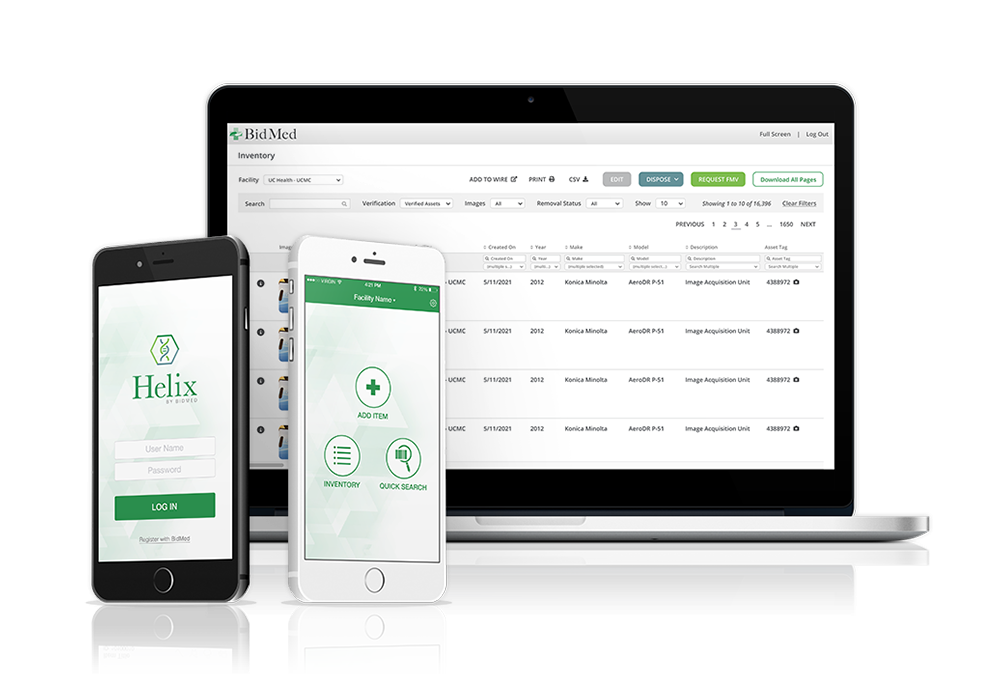We’re excited to release the latest version of the Helix Mobile app and Inventory+ online platform to simplify inventory management even further. These highly anticipated update to our inventory software include some of our most requested features from Inventory+ users.
One of the most exciting new features is the ability to scan any unique identifier to see if the item will auto populate. So if an asset tag doesn’t match the original list, or there is no asset tag, you can use the serial number instead.
This is a personal favorite feature, saving trips running back to the laptop to look at the uploaded list, search the serial number, and determine if it’s in scope. It also saves time from having to enter all new asset details.
Inventory+ Updates
View the entire edit history of an item on the View Equipment page.
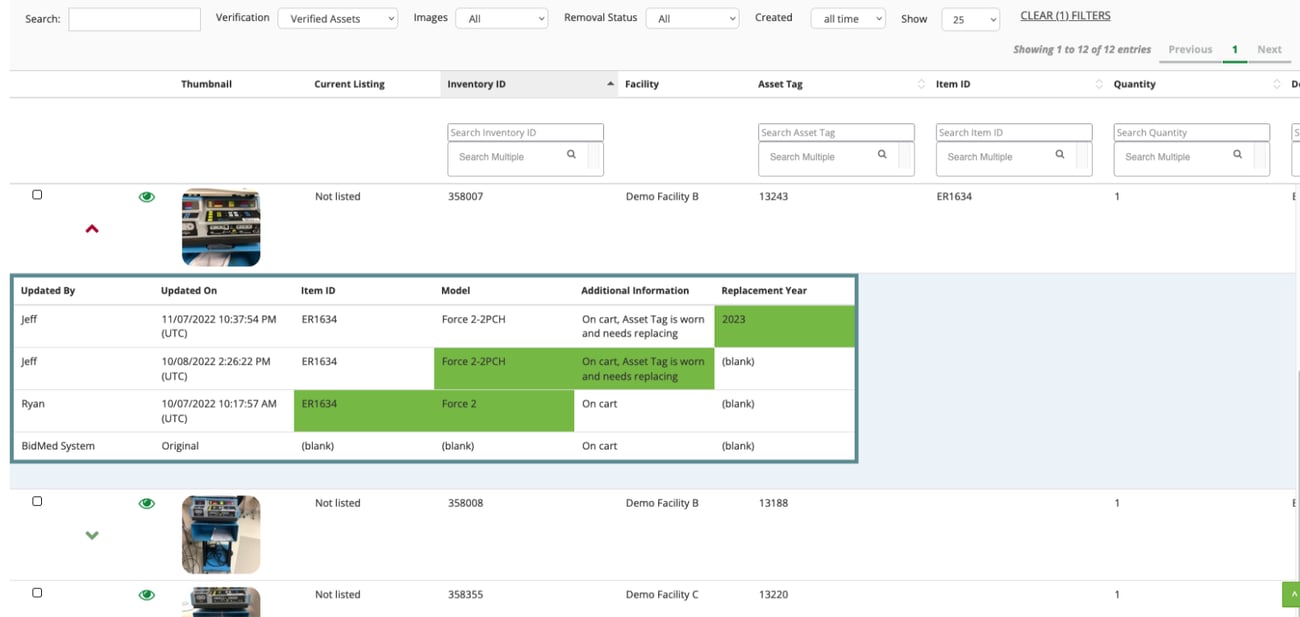
Helix Mobile Updates

Filters on the Inventory page can now show verified, unverified, or deleted items, as well as display items created by specific users.
Items with duplicate Asset Tags (when adding an item) will generate a list of those items, providing users a chance to choose which item to add.
This list also displays Verified Assets, which should cut down on users adding an item already verified.
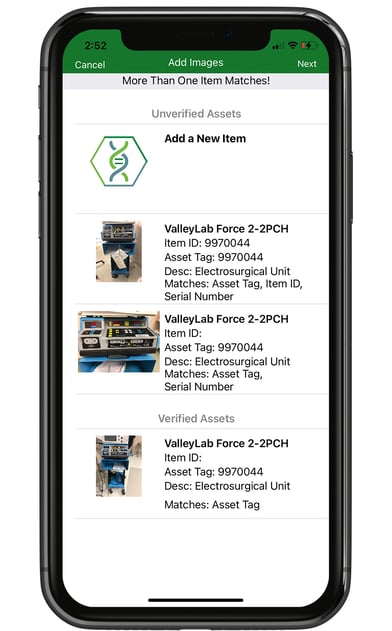
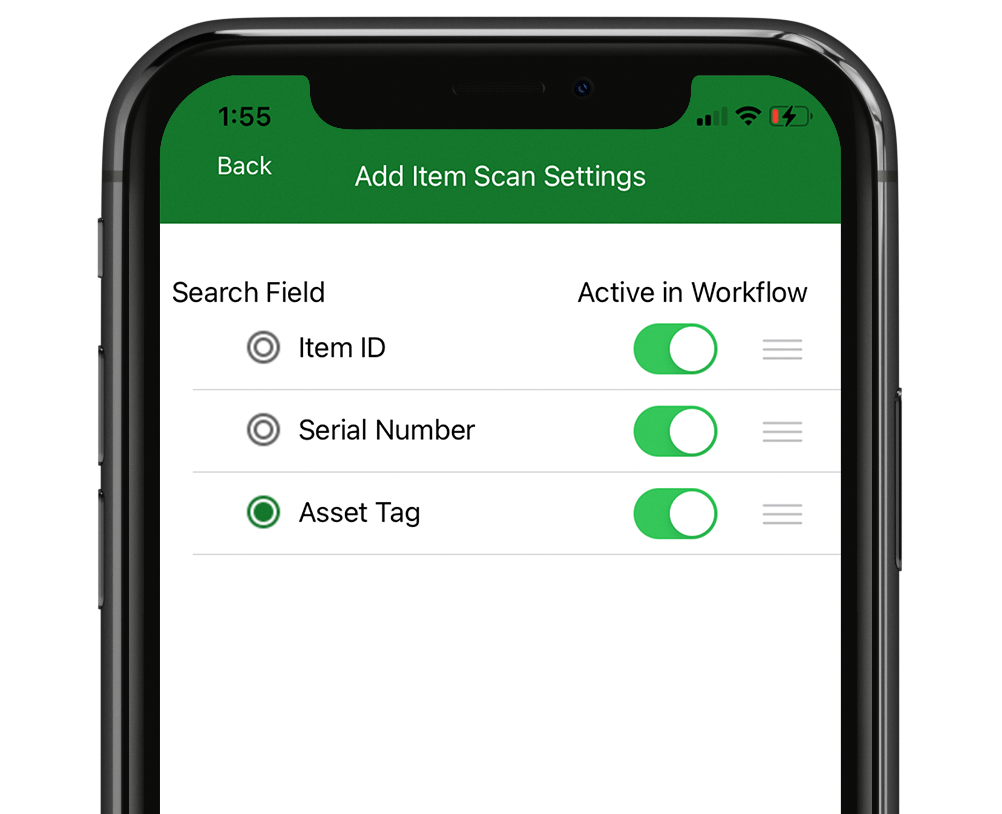
Choose which fields to scan during the Add Item Process by going to Settings ➡ Add Item Scan Fields Preferences. Users can also determine which field to search in the unverified list.
This feature can be helpful for IT equipment that might only use Serial Number, or if the user wants to verify by an Internal ID Tag instead of an Asset Tag.
Pre-load items with special instructions, which are displayed when a user verifies an item. This is helpful if you are trying to ensure a specific field is confirmed, such as Serial Number, or want the user to pay special attention because the item has multiple components.
This field can now be added to an inventory upload to ensure those extra details are captured.
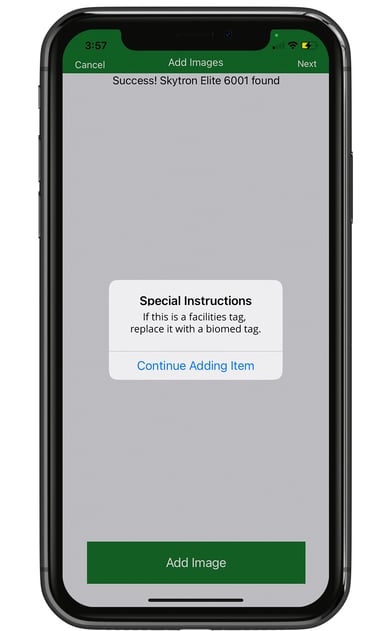
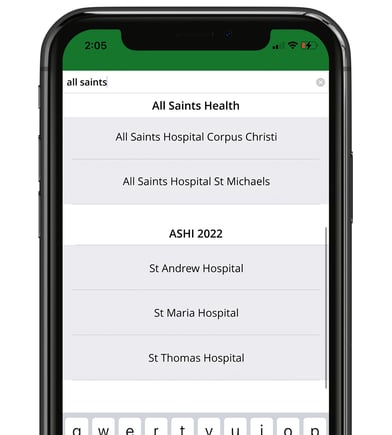
The Facility Chooser screen now shows the full text of a project name, regardless of length.
We hope you’re as excited about these inventory software features as we are!
If you have questions or issues using these tools for your inventory management process, please leave a comment or contact our support team.
Want to learn more about using Inventory+ for your team?